Understand and use editor panel
To make your development faster, Uduino features a complete editor panel. This panel works in pause mode so you don't have to press play to start using your arduino !
With it you can see which boards are connected to the computer and send commands to them. There are also some advanced features described below.
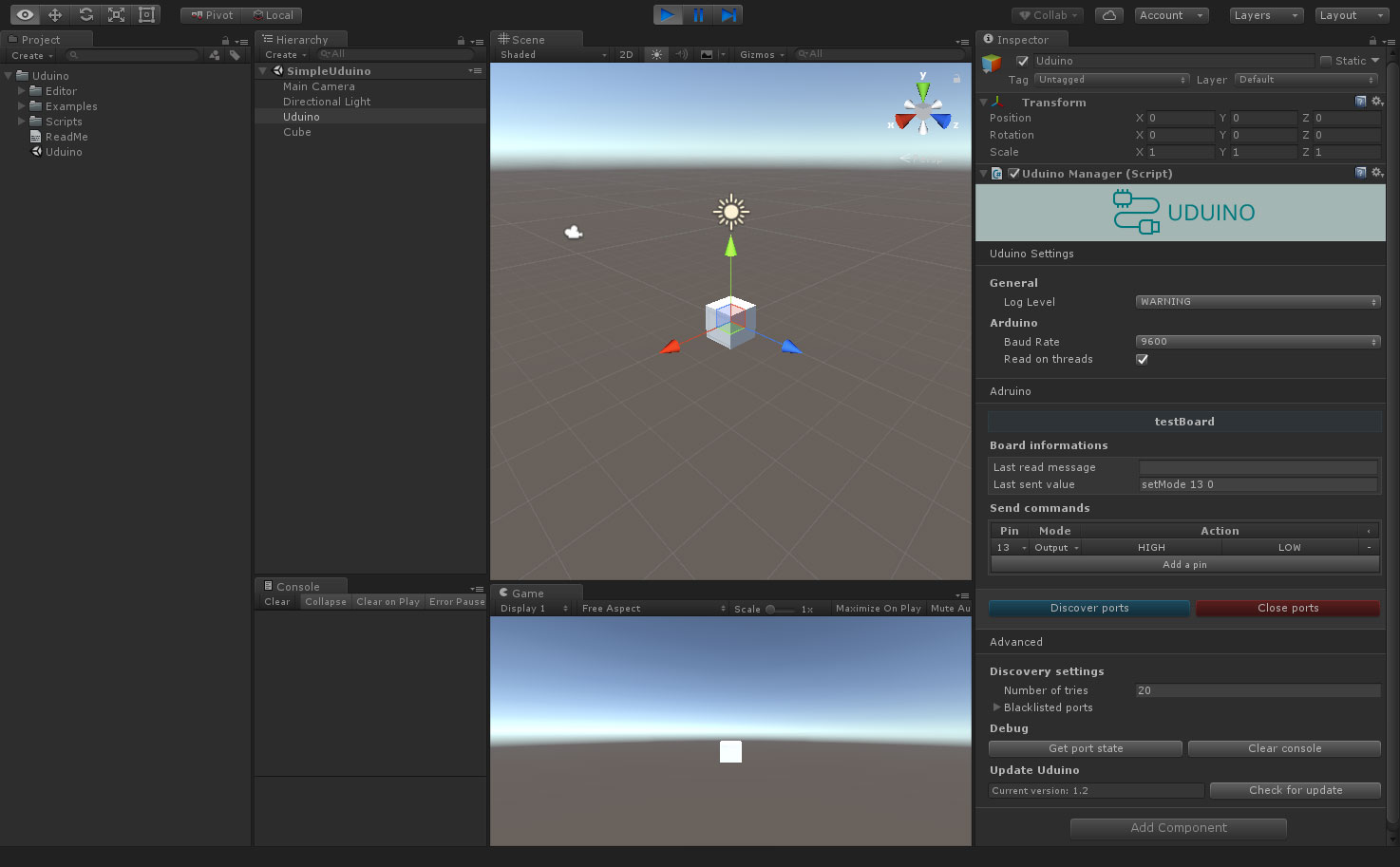
Uduino Settings
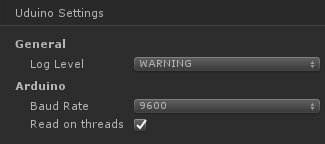
This section include the basic settings for Uduino.
Log Level
To keep your code clean, Uduino has specific log levels. This levels can be changed.
- Info: Display all messages
- Warning: (Re commanded) Display only important warning
- Error: Display the critical errors. These errors will stop the execution in play mode.
- None: Don't Log anything
BaudRate
Change the Baud rates setting to match your arduino. By default it's 9600.
ReadOnThreads
Uduino has a thread safe function to read and write on the serial port. When not using threads, a function trying to read the Serial port pauses the execution of the program, and might crash it.
Arduino
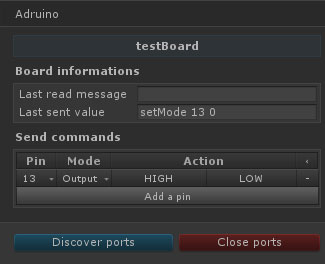
This part is the core interactions of uduino.
Each connected board will be displayed on this section.
Board informations
These fields are used for debug purpose. Last read message
Send commands
If the board is the default blahblah uduino :
You your board has a custom sketch :
Discover and Close ports
In edit mode of the Editor you are able to verify if the board is connected and send commands to try your code.
Advanced
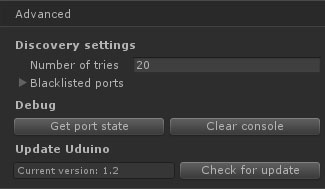
Advanced options are available. It shouldn't be needed to modify them.
Number of tries
When you press the button Discover ports or you hit play, the plugin will try to get the identity of the board (i.e the name). To avoid lost serial messages and be sure the board connected has the arduino library uploaded, the plugin tries this step 20 times. You can increase or reduce this number.
Black listed ports
Sometimes you have devices recognized as COM ports. Each time you try to find arduino connected, Uduino will also try to ping this devices. Although Uduino only detects arduino boards, you might want to blacklist some serial ports to speed-up the detection process.
Debug
Additional debug buttons are available.
- Get port states: Displays in the console
- Clear console: Removes uduino logs from Unity debug console.
Update Arduino
Option to verify if the plugin is up-to-date.